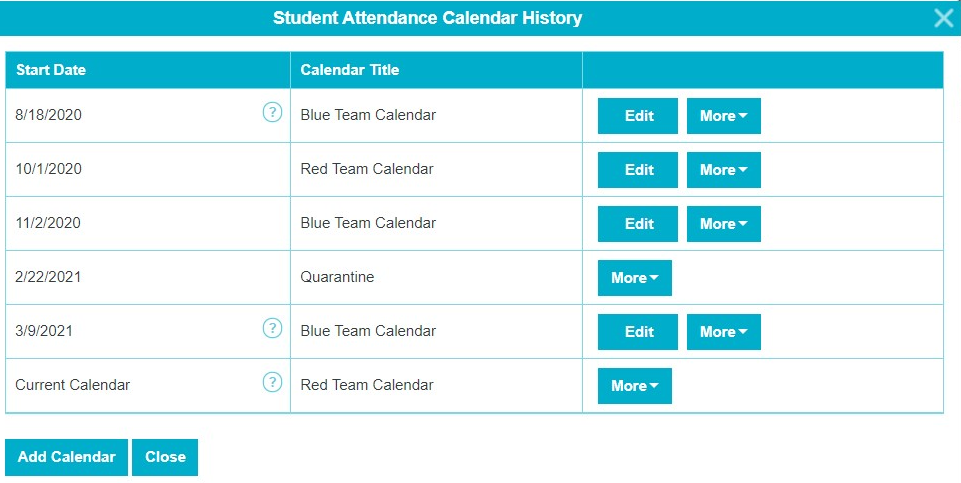This article explains how to track and change a student’s attendance calendar history. This feature is used to track past changes in a student’s academic calendar.
To access the attendance calendar history for a student follow these steps:
- Go to Admin Main > Students Single-View
- Search for and select the student
- Stay in the General tab
- Click on history next to the Calendar field
- The Student Attendance Calendar History will show up
For example, let’s look at the following attendance calendar history: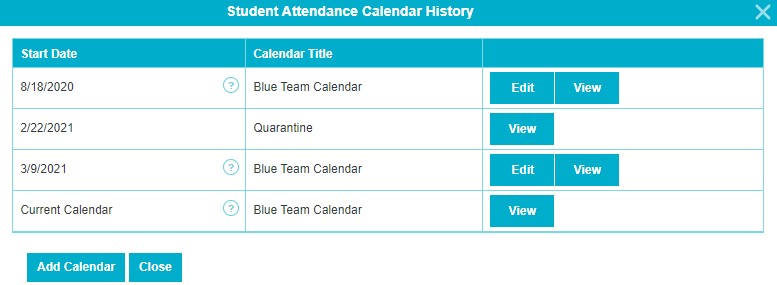
Our sample student started school on a calendar that was set for in-person attendance on Mondays and Tuesdays, and remote (from home) for the rest of the week, this is the Blue Team Calendar. The student had to quarantine and attend remotely from home for a couple of weeks in late February starting on 2/22/2021. After quarantine, the student returned to her Blue Team schedule starting on 3/9/2021. There were no further calendar changes, thus the student’s current calendar is the Blue Team Calendar.
Let us assume that the student actually attended the school differently in October. During this time, she attended in-person on Thursdays and Fridays, and remote (from home) for the rest of the week, this is the Red Team Calendar.
To update the student’s attendance calendar history for the month of October:
- Click Add Calendar
- Set the Start Date to 10/01/2020
- Set the Calendar to Red Team Calendar
- Update
Here is how the update screenshot will look like:
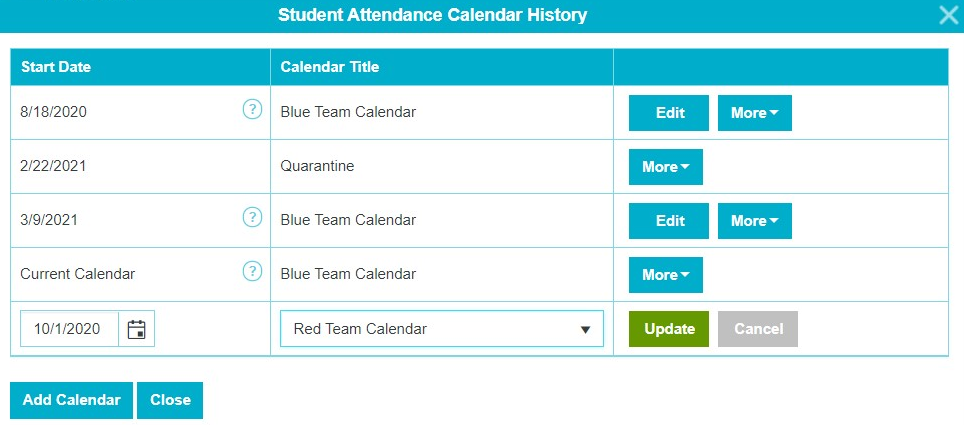
The student’s attendance calendar history after this update will look like this:
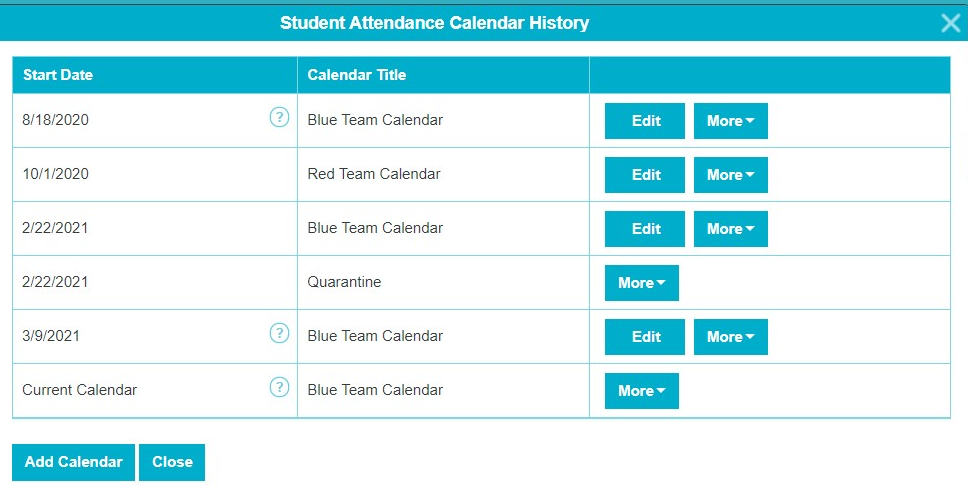
We now need to update the start date,2/22/2021, entry for the Blue Team Calendar to the first attendance day in November, 11/2/2020. After this edit the history will look like this:
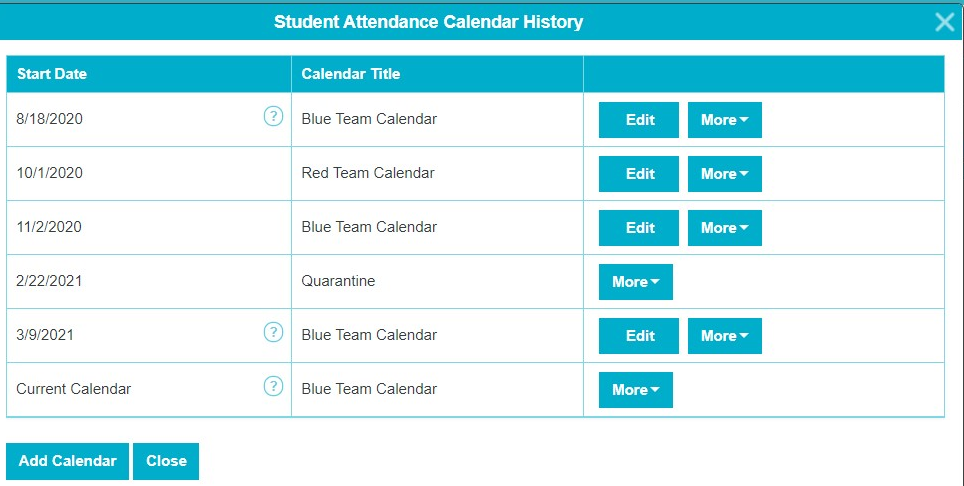
Note that the student’s current calendar is still the Blue Team Calendar, but we have successfully entered a time in the past when her calendar was different.
Finally, if the student’s current calendar needs to be changed from the Blue Team to the Red Team, then you need to edit the student to do so.
In order to change the Current Calendar:
- Click Edit Student on the student’s page
- Scroll down to Enrollment Details
- Change the Calendar for the current student’s enrollment to the Red Team Calendar
- Save
When we view the student’s calendar history we now see: